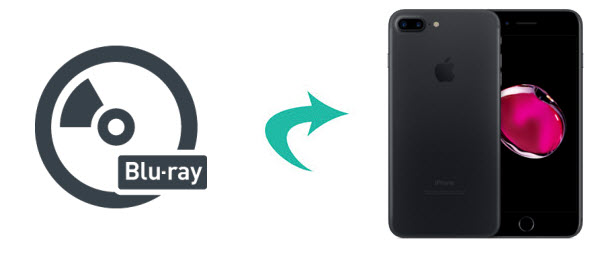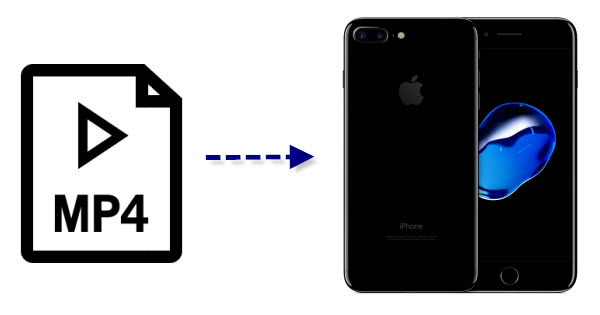To commemorate Mother's Day, everyone is welcome to
join in Mother's day giveaway and get Videomate - top Video
Converter/Downloader worth $59.95 for free.
Mother is the bravest person in the world, they gave birth to us,
taught us to walk and everything of life. As their children, we should
let them have a meaningful Mother's Day. So have you prepared a special gift for your dear mother
to show your love? Mother’s Day is already over this year, but it is
never too late to honor all mothers and express gratitude for the
hardships they bear in bringing up a child.
To help you specially thank our mother for what she did, Dimo picked their award-winning product- best SD/HD/4K Video Converter and downloader worth $59.95 for free as 2017 Mother's day special giveaway.
Only available at May 17th, 2017. With these excellent multimedia
solutions in hand, it becomes an easy task to download, play, edit and
share videos to bring Mom to re-experience the happy time.

Situation 1. Convert recorded video for watching or backing up
In the past years, your family might record many kinds of videos
such as family conferences and trips. These memories are precious and
unforgettable. You may wonder how to transcode these camera recordings
to playable formats for various media devices or players or convert them to ISO for backup. Then what you need is Videomate to do all these things for you to prepare a personalized gift to your mother, which will give a big surprise for her.
Situation 2. Wirelessly share video shootings to mobile devices or TV
I have captured all moment with your mother, when she talking care
the whole family, or when she snoozes after tired housework, or when she
is happy or sad. But most of the senior citizens in the home might not
know how to transfer and play them on a mobile etc, so this is a special
giveaway for them in which they can get Free licensed Videomate (Win/Mac) for free media sharing via the same network.
Situation 3. Make a special video for mom
After finish recoding a video for your mother, you also want to how
to edit it as you want or how to give it to your mother as a gift? With
an important tool- Videomate, we can easily convert recorded video to
editable Prores, AIC, DNxHD, H.264, MPEG-2 codec for using in FCP,
iMovie, Avid Media Composer, Premiere Pro, etc. for making the surprise
video. Besides, it features a video editor too which can trim, crop and
add special effects/watermark to the videos. So you could make a
wonderful video as gift for your mother.
Situation 4. Download hot movie onto mobile device
Provided you find out the cooking tutorial video on YouTube
and wanna download it to your Mac, iPad iPhone, Videomate can do you
such a big favor with nary a nickel. So find out the cooking video
online and follow the steps to do your mother favorite dish as the best
Mother's Day gift!
Related Topics: Download GYM Workout Video | Download Makeup Video | Download Cooking Video | Download Kids video
Situation 5. Watch Mother's Day Movies with Families
Mother's Day movies not only let you see mother's greatness, but
also feel the precious love between mom and children. It's also a
hard-won chance to spend the wonderful moment with your mom as usually
you are occupied with other stuff. So why not seize this good chance to
company your dear mommy in an easy yet sweetest way?
Assuming you surprise your mom with Samsung Galaxy S8/S8+/iPhone
7/iPad Pro as the Mother's Day present, and plan to download and
convert movies for mommies to watch with mother offline on Mother's Day,
Videomate fits the bill. It can easily download mom-themed movies from
300 more sites, and convert the mother's day-themed movies/videos to iPhone 7/Plus, iPad Pro/Air 2/Mini 4, Samsung Galaxy S8/S8+, etc with no quality loss.
Mother's Day Giveaway: Get Free licensed Videomate (Win/Mac)
Please remember you pick out a Mother's Day gift that's not just a
momentary whim, but one that's straight from the heart. To celebrate
Mother's Day with the best Mother's day gift for mom, it doesn't mean
you have to spend a lot of money. The essence lies in your profound love
and appreciation you want to express to your mom. Mother's Day gift is
just the intermediary to push your relationship with your mother even
closer. No matter what Mother's Day present you prepare, you mom will
view it as priceless treasure.
The giveaway is valid at May 17th, that is you can download the
full version of Videomate (Win/Mac) for free without paying any extra
money, don't be hesitate to grab the product and make a good use of this
powerful Video Converter/Video Editor/Video Player/Media Server/Online
video downloader.
Features of Free Videomate for Win/Mac (Woth $59.95):
* Download movies or music online from YouTube, Vimeo, Facebook, Twitter, BBC, etc. for sending to your dear mom;
* Convert a warm video for mom into any playable format to play on her iPad, mobile phones, computer, TV, etc.;
* Transcode videos with mom for digital camera for editing in Sony Vegas, movie maker, FCP, iMovie, Avid MC, Premiere, etc.
* Make it a breeze to create a video on Mother’s day including trimming, cropping, rotating, adding watermark/effects, etc.
* Directly make an animated Gif from video in less than 30 seconds to share with your mom and make her being amused or moved;
* Share any hot movies and videos on PC/Mac computer to mobile devices or TV for watching with mom wirelessly;
* Make your loved movie recordings on Mother’s day into ISO for storage, later burning or playback.
To celebrate 2017 Mother's Day and thank to all of our customers, Dimo Software also provides up to $105 saving for bundle products and up to $114 saving at Facebook from May. 14th to May. 28th, 2017. Time is limited, don't miss it!
Contact us or leave a message at Facebook if you have any issues.
Related Articles: